Your Cart is Empty
- Home
- Catalog
- Collections
- Artisan Collection
- Heidi Hope Collection
- Jai Mayhew Signature Collection
- Jai Mayhew Suede Collection
- Julia Valdesalice Collection
- Kelsey Freeman Collection
- Les Brandt Collection
- Magic of Santa Collection
- Rivka Singer Collection
- Salvatore Cincotta Collection
- Shannon K Dougherty Collection
- Whitney Minten Collection
- More Designer Drops
- Roll-Outs
- Wall Collection
- MyDrops
- Sale
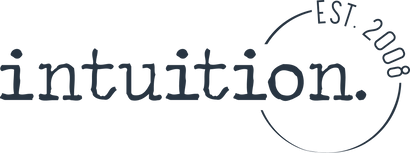







 The results were exactly what I envisioned. This little princess was skipping through a field of daisies, watching the butterflies flutter by and ignoring the calls of the Queen to return to the castle.
The results were exactly what I envisioned. This little princess was skipping through a field of daisies, watching the butterflies flutter by and ignoring the calls of the Queen to return to the castle.





Lisa
May 16, 2022
BEAUTIFUL work Whitney!